Floppy Disk
Capacity: 1.4 MB
How It’s Used: Insert into the
floppy (A:) drive
|
Blank CD
Capacity: 700 MB or 80 min. of audio
How It’s Used:
Insert into CD-R or CD-RW drive
|
USB Flash Drive
Capacity: 128, 256, or 512 MB
How It’s Used: Plug into the
USB Drive
|
Advertisement
COMPUTER BASICS
COMPUTER BASICS
Welcome!
Computer Basics is an introduction to personal computers, the Windows operating system, and Windows-based programs (if you don’t know what any of that means, don’t worry . . . you soon will!). The primary focus of this class is to get you started using the library’s computer lab – but we’ll address questions about your home computer, too, as time allows. This class is very informal, so feel free to ask questions and have fun!
Some Basic Terms Defined
Hardware is the physical parts of a computer system that you can see and touch. Besides the main box of the computer (called the CPU, or Central Processing Unit), hardware also includes input devices, such as the keyboard and mouse, and output devices like the monitor and printer.
Software is the electronic instructions that tell the computer what to do. Software often comes pre-loaded on your computer’s hard drive, or it can be purchased and installed by the user. The software that runs the computer is called the operating system – typically a version of Microsoft Windows. Other software programs, called applications, help you accomplish specific tasks like word processing or viewing the Internet.
Types of Computers
Windows-based PC
Various companies including Dell, Gateway, and Hewlett-Packard manufacture these computers, but they all have one thing in common – they’re designed to run the Microsoft Windows operating system. Applications for these computers must be Windows-compatible. The processor (the “brain” of the computer) is typically an Intel Pentium.
Apple Macintosh
These computers are manufactured exclusively by Apple. They run
a different operating system called the Mac OS. Applications, of course, must be Mac OS-compatible. The processor inside these computers is typically a G4.
Once Upon A Time . . .
We interacted with the first home computers through a primitive system called DOS. The user typed a command at the prompt to tell DOS what to do – making it necessary to remember scores of command words. The world wanted something easier!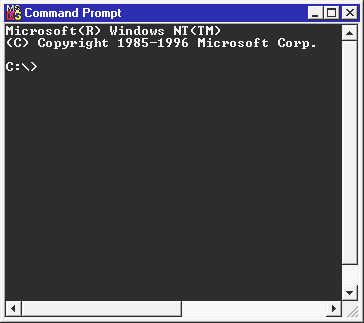
Then along came the GUIs (graphical user interfaces) – colorful new programs which allowed the user to point and click instead of remembering command words. Microsoft Windows and Apple’s Mac OS are the most popular GUIs.
Programs can be launched from either their desktop icons or through the Start Menu. Try launching programs both ways. Which is more convenient?
Note the buttons in the Task Bar. Click back and forth on the buttons. See what happens?
What Can I Do With A Window?
Save A Document Onto The Windows Desktop
After you’ve created a file, attempt to close it by clicking the X box (or choose Save As from the File menu). The computer will display the “Save As” dialog box, which asks you where you want to save your file, and what you want to name it.
In the Save In field, choose “Desktop.”
In the File Name field, type a file name that describes your document.
Click the Save button.
Now look on the Windows Desktop. Your document is displayed as a new icon.
Save A Document Onto Removable Storage
When using a library computer (or any computer other than your own, for that matter) you will probably want to save your documents onto removable storage instead of that computer’s desktop. Removable storage is also a good way to “back up” your files, or transport your files to a different computer.
After you’ve created a file, attempt to close it by clicking the X box (or choose Save As from the File menu). The computer will display the “Save As” dialog box, which asks you where you want to save your file, and what you want to name it.
In the Save In field, choose the option that meets your needs:
3½ Floppy (A:)
Compact Disc (D:)
USB Storage (E:)
In the File Name field, type a file name that describes your document.
Click the Save button.
Removable Storage Floppy disks, blank CDs, and USB plug-ins are popular choices for removable storage – devices that let you move your files easily from computer to computer.
Deleting A Document
To delete a document saved on the Windows Desktop, simply drag-and-drop that document’s icon to the Recycle Bin. The document is now inside the Recycle Bin, but has not yet been deleted.
To view the documents in the Recycle Bin, double-click the Recycle Bin icon. To delete these files, click the Empty Recycle Bin button.
Deleting files from removable storage is just as easy. Double-click My Computer and then double-click the icon for your removable storage (floppy disk, CD, etc.). A window will open to display the files saved on your removable storage. Click the file you want to delete, then click the Delete button.
Appendix – More About Memory
Types of Internal Memory
Hard Drive A hard drive is a permanent disk installed inside your computer. Files and programs loaded on your hard drive remain there permanently (or until you erase them) even when the computer is turned off. Hard drives are measured in gigabytes and can be increased by adding an additional drive or replacing the drive with a larger one.
RAM (Random Access Memory) RAM memory temporarily displays the document and application you are working with – like a desktop where you spread out your papers and files while you’re working with them. Data stored in RAM disappears when you close a file or turn off the computer. RAM is measured in megabytes and can be increased by adding RAM chips.
How They Work Together Even when your computer is turned off, your programs and documents are stored on the hard drive – like a filing cabinet packed full of papers. When you start your computer or launch a new application program, the needed files are pulled out of this “filing cabinet” (the hard drive) and opened up in RAM memory (your temporary workspace) where you can work on your document before saving an updated copy back into the “filing cabinet.”
Kilobytes? Megabytes? Gigabytes?: How Memory Is Measured
A new term is used each time you increase the amount of memory by a thousand:
Byte A byte is one character – such as a letter, number, or symbol.
Kilobyte (K) A kilobyte is 1,024 characters – about one page of double-spaced text.
Megabyte (MB) A megabyte is 1,048,576 characters – about the length of a novel.
Gigabyte (GB) A gigabyte is 1,073,741,824 characters – about 1000 novels!
The examples above are for double-spaced text files. Other types of files require more memory. Audio files, for example, may require a megabyte per song. Digital pictures may require even more, depending on their size and resolution. Digital movies may require gigabytes of storage!
